
Team Network Interfaces in Windows Server 2012 R2
To create a NIC Team:
- In Server Manager, click Local Server.
- In the Properties pane locate NIC Teaming, and then click the link Disabled to the right. The NIC Teaming dialog box opens.
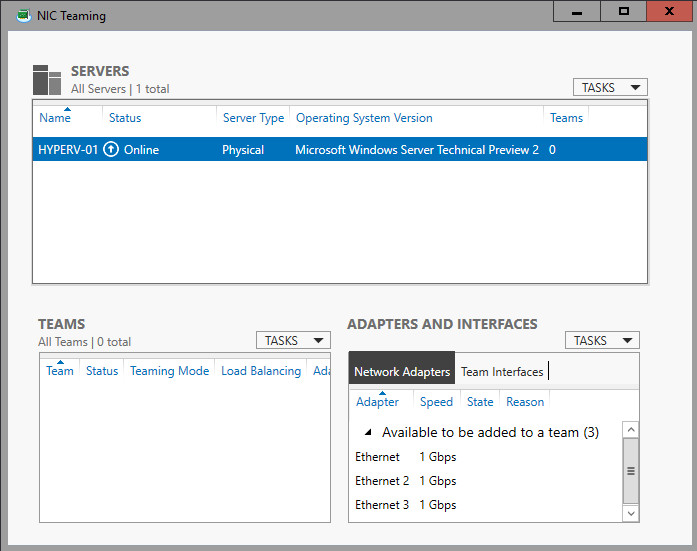
- In Adapters and Interfaces, select the network adapters that you want to add to a NIC Team.
- Click TASKS, and then click Add to New Team.
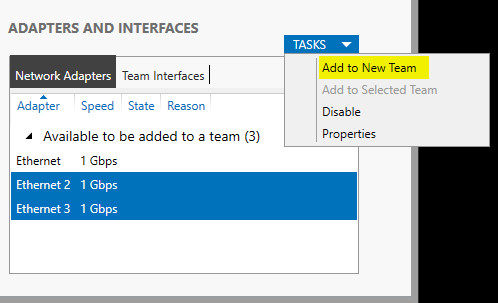
- The New team dialog box opens and displays network adapters and team members. In Team name, type a name for the new NIC Team.
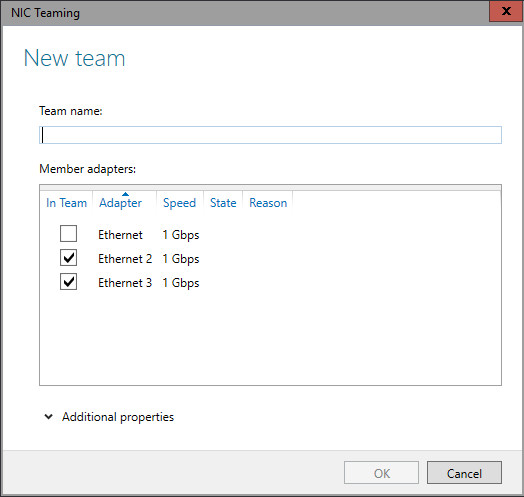
- If needed, in Additional properties, select values for Teaming mode, Load balancing mode, and Standby adapter. In most cases, the highest-performing load balancing mode is Dynamic.
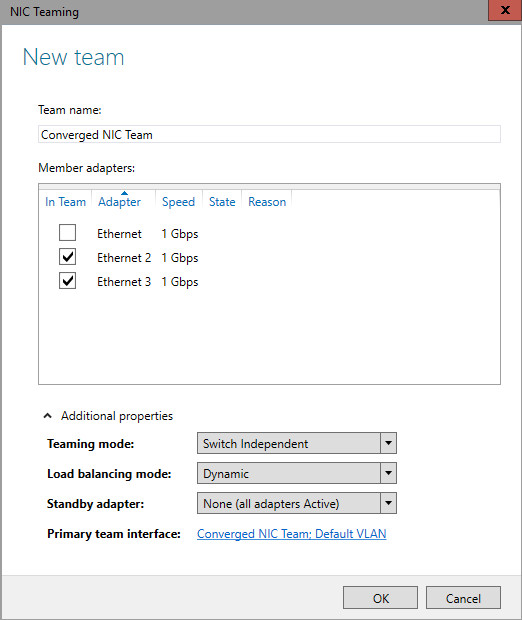
- If you want to configure or assign a VLAN number to the NIC Team, click the link to the right of Primary team interface. The New team interface dialog box opens.

- To configure VLAN membership, click Specific VLAN. Type the VLAN information in the first section of the dialog box
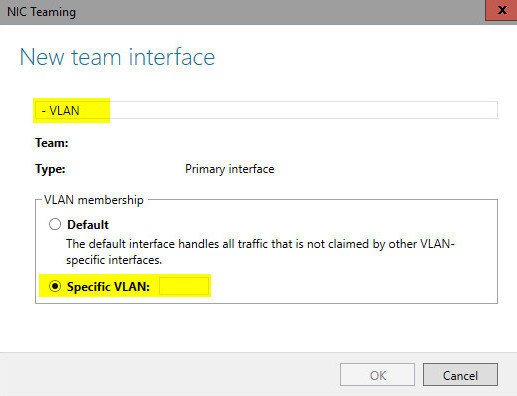
- Click OK.
